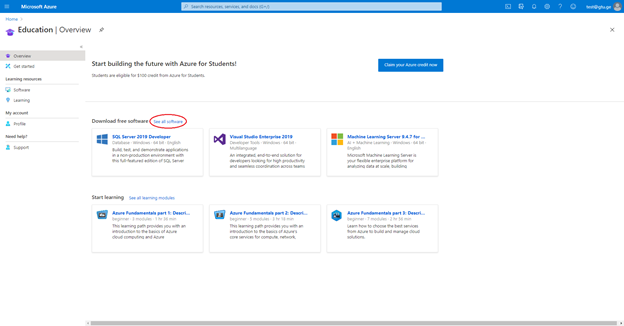To access Microsoft Azure free licensed programs, you need to go through the verification process with the given link. You need to have a Microsoft account created with a university email issued by us to pass the verification. You need to be authenticated for verification
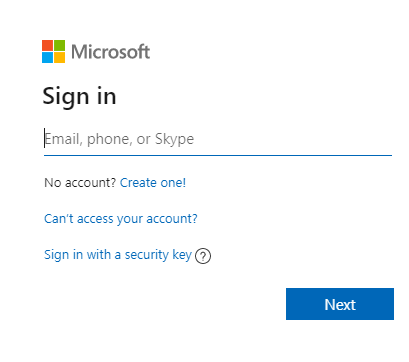
To do this, enter your Stu email name and the corresponding password, and if you do not have a Microsoft account, then click the Create one! button and register (using Stu’s email address)
On the first page, enter your email address and click Next

Enter the desired password and click Next
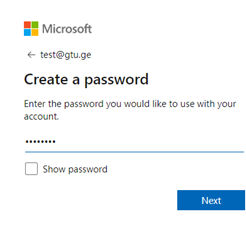
After this step, a window will appear asking you to enter a four-digit code that was sent to the email you entered. The code sent may be delayed so please wait a few minutes, you can also check your spam folder.
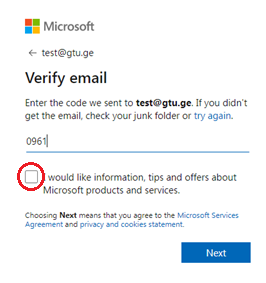
enter the code. If you would like to receive information, advice and product offers from Microsoft by email, then tick the button circled in red and then click Next
In the next window, enter the characters shown in the picture and then click the Next button
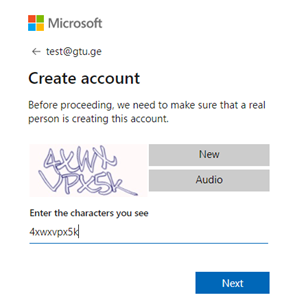
In the new window, in the Country code dropdown, select Georgia (+995), and in the second column (Phone number), enter your mobile number. number and then press the Text me button.

A few minutes after pressing the button, you will receive a message on your mobile phone with a code that you must enter in the field below the Verification code and then press the Verify code button. If you did not receive the message, then press the I did not receive a code button and it will be sent again.
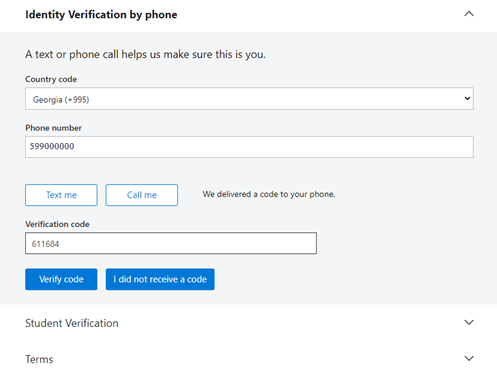
In the new window, enter your STU e-mail address in both fields for verification and click the Next button
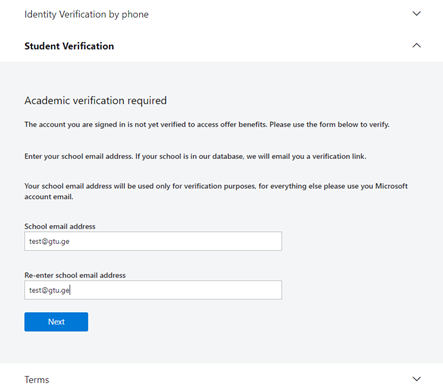
Only the first item in this window is mandatory, the two below are for ads and tips. Mark the bookmarks and press the button: Verify academic status and accept terms
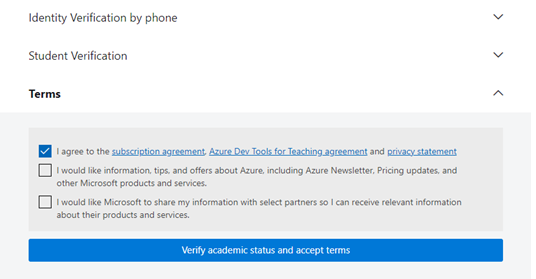
After that, a letter will be sent to your e-mail (wait 2-3 minutes or check your spam folder) with a link to the right of Navigate to:
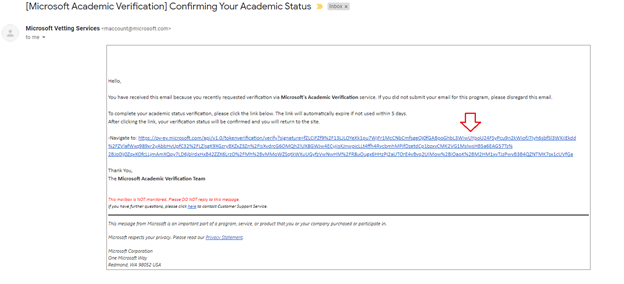
Click it to continue registration. A new window will appear
Like the previous window, only the first point is required to be marked here. The other two are for ads and tips. Mark the bookmarks and press the button: Accept terms
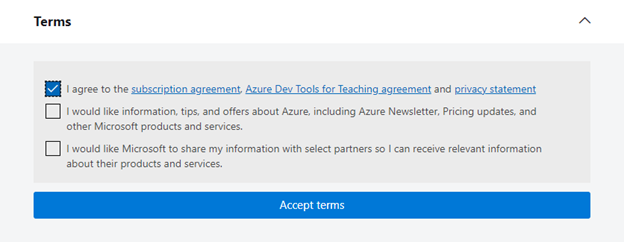
This completes the registration successfully.
After completing the registration, you will be automatically redirected to the Microsoft Azure home page. Click the highlighted button to view the list of free programs.
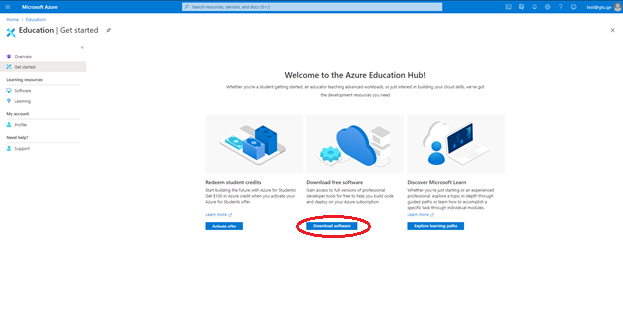
Instructions for using MICROSOFT AZURE after registration:
Site address: https://portal.azure.com
After entering the site, press the indicated button through which we will go to the programs page:

Click the highlighted button to see the full list of free programs: